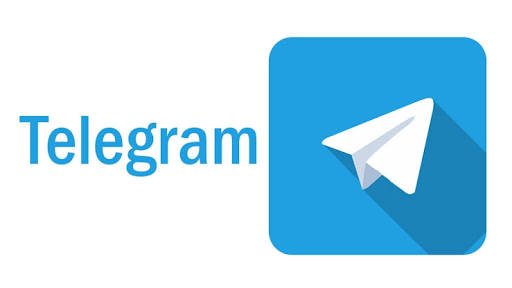gogobaba
Asistan
- Katılım
- 19 Şubat 2007
- Mesajlar
- 103
- Reaksiyon puanı
- 46
- Puanları
- 28
Telefonu kapat. Açarken power tuşu+yukarıses+biz bu tuşuna basılı tut. Küçük android robot dönüp recovery mode ekrana girince CLEAR CACHE ve ardından FABR.CACHE yaparsan bellek cillop gibi olurbunu söyleyene kadar recovery moduna nasıl alındığını söylesen iyi olur
yanlış hatırlamıyorsam bunu daha önce telefon kendılığından kapanıp açıldığında yapmıştım.ama nasıl yapıldığını unuttum
---- Mesajlar birleştirildi ----
Telefonu kapat. Açarken power tuşu+yukarıses+biz bu tuşuna basılı tut. Küçük android robot dönüp recovery mode ekrana girince CLEAR CACHE ve ardından FABR.CACHE yaparsan bellek cillop gibi olur
yazım hataları olmuş alıntılayım doğrusu olsun.
Wipe cache partition
- Turn off the device.
- Press and hold the Volume Up key and the Bixby key, then press and hold the Power key.
- When the green Android logo displays, release all keys ('Installing system update' will show for about 30 - 60 seconds before showing the Android system recovery menu options).
- Press the Volume down key several times to highlight 'wipe cache partition'.
- Press Power button to select.
- Press the Volume down key until 'yes' is highlighted and press the Power button.
- When the wipe cache partition is complete, “Reboot system now” is highlighted.
- Press the Power key to restart the device.
It will fix all of your Samsung galaxy Note 8 problems. Before process this, back up your important data safely using your Google account.
Step 1: Turn off your galaxy Note 8
Step 2: Press and hold the Volume up, Bixby key and Power button at same time
When Samsung logo appears on screen, release power key in your Note 8. After few seconds, android system recovery screen display on your galaxy Note 8.
Step 3: Press volume down button until wipe data/factory reset, after that press power button to select it
Step 4: Press volume down button until Yes select, then press power button to start reset process on Note 8
Step 5: Press volume down button up to reboot system now and press power button to restart your galaxy Note 8
If any app related issue in your Galaxy Note 8 such as app crashing or freezing, app work slowly, then clear app cache & data or use safe mode on galaxy Note 8.
How to clear app cache & data on Note 8
Step 1: Go to settings in your Note 8
Step 2: Tap on Apps
Here you can see list of installed apps in your device.
Step 3: Select app you want to clear the app’s cache
Step 4: Tap on Storage
Step 5: Tap on Clear cache
If clear app cache can’t work then clear data in your galaxy device.
Step 6: Tap on clear data
Samsung Galaxy Note 8 Recovery Mode’a Girme
Başlangıç olarak Güç tuşuna basılı tutarak telefonunuzu kapatın.

Daha sonra Ses yükseltme + Bixby + Güç tuşlarına basılı tutarak, Samsung logosu gelene kadar bekleyin.

Samsung logosunun ardından mavi bir ekran sizi karşılayacaktır. Mavi ekran kaybolduktan sonra Recovery Mode menüsü gelecektir.

Ses kısma / yükseltme tuşlarını kullanarak menüde gezebilir ve Güç tuşu ile onay verebilirsiniz.
Son düzenleme:

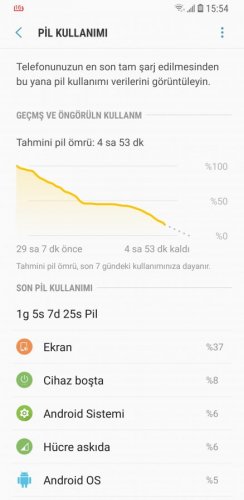
![20180402_202708[1].jpg 20180402_202708[1].jpg](https://forum.shiftdelete.net/data/attachments/37/37942-9800cfa57ecf98b733cf2db0f747a7ed.jpg?hash=mADPpX7PmL)