Militarist
Dekan
- Katılım
- 4 Mayıs 2008
- Mesajlar
- 7,615
- Reaksiyon puanı
- 130
- Puanları
- 243
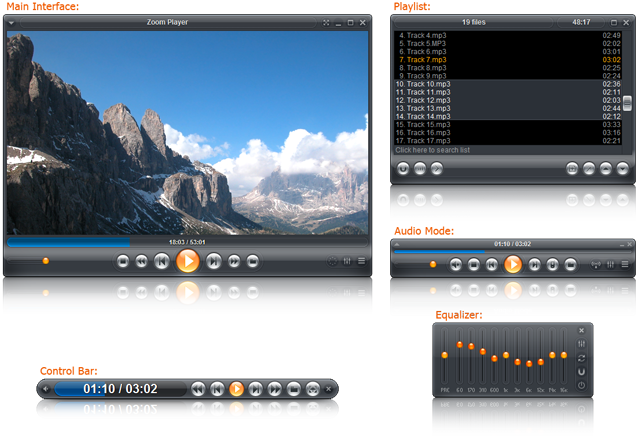
Zoom Player Home MAX 7.00 Final (2.30 MB)
Zoom Player Home Premium 7.00 Final (2.30 MB)
Zoom Player Home Professional 7.00 Final (2.79 MB)
Supported Video Formats:
DVD, BluRay (Decrypted Main Movie playback), AVI, QuickTime (MOV/HDMOV), XVID, DIVX, Windows Media (WMV/ASF), Flash Video (FLV), Flash (SWF), Cellphone 3GPP (3GP/3G2), CamCorder (MOD/TOD), Ogg Movie (OGM), Theora (OGV), Real Media (RM/RMVB), VideoCD (VCD), Super VideoCD (SVCD), MPEG (MPG), MPEG2 Program (M2V/VOB/MOD), MPEG2 Transport (TS/TP/TSP/TRP/M2T/M2TS/MTS/PVA/TOD), MPEG4 (SP/ASP), H.264 (MPEG4 AVC), MPEG4 ISO (MP4), Matroska (MKV), Media Center DVR (DVR-MS), VP3, VP6, VP7, Digital Video (DV), Motion JPEG (MJPEG), FLIC (FLI/FLC).
Supported Audio Formats:
MP3, Windows Media (WMA), Advanced Audio Coding (AAC), OGG Vorbis (OGG), Free Lossless Audio CODEC (FLAC), CD-Audio (CDA), Dolby Digital (AC3), Cell Phone (AMR), Digital Theatre Surround (DTS), LPCM, Monkey Audio (APE), Real Media (RA), MusePack (MPC), OptimFROG (OFR), Shorten (SHN), True Audio (TTA), WavPack (WV), Apple Lossless Audio Coding (ALAC), MIDI, Matroska (MKA), Wave Audio (WAV), SHOUTcast (Streaming), AIFF, MO3, IT, XM, S3M, MTM, UMX.
Supported Interactive Formats:
DVD, Hypertext Markup Language (HTML), Flash (SWF).
Supported Image Formats:
JPEG (JPG), PNG, GIF, BMP, ICO, WMF, EMF, JFIF, RLE, WIN, VST, VDA, TGA, ICB, TIFF, FAX, EPS, PCX, PCC, SCR, RPF, RLA, SGI, BW, PSD, PDD, PPM, PGM, PBM, CEL, PIC, PCD, CUT, PSP, PN.
What's new in v7.00:
PHP:
Legend :
"*" = New
"+" = Change
"-" = Fix
New :
* Zoom Player can detect a Blu-Ray disc structure, parse the Blu-Ray
playlist and automatically load the longest video in the playlist
(which is assumed to be the main movie). Thanks Christophe.
This feature can be accessed through several ways:
1. Switching to DVD Mode and pressing Play.
2. Opening the Drive (through the right-click menu).
3. Opening the BluRay folder.
4. Opening the "index.bdmv" file, which is now listed
in the various file browsing dialogs.
This feature is limited to Zoom Player Home MAX.
* Zoom Player now notifies you of new versions automatically
(can be disabled under "Adv. Options / System").
* The Audio TAG display system has been rewritten and includes the
following new features:
1. Enhanced scripting of displayed data.
2. Text Background with customizable translucency levels.
3. Additional text color for additional clarity.
4. Selectable background color.
* New Mini-WebServer support (Adv. Options / System), allowing you to
control Zoom Player through any web browser. The Mini-WebServer is
fully HTML scriptable.
* Zoom Player can now control FFDShow's DeInterlacing setting, allowing
you to Enable/Disable deinterlacing support from the keyboard
(ctrl+shift+"D"), right-click context menu and the fullscreen navigation
interface (through the Adjust Image interface).
Make sure to use the latest version of ffdshow (at least beta 6)
for this to function.
* Zoom Player can now control FFDShow's Sharpen setting, allowing
you to Enable/Disable sharpen support from the keyboard
(ctrl+shift+"S") and fullscreen navigation interface (through the
Adjust Image interface).
* Support for MadVR Video Rendering technology.
* Support for FLAC Vorbis Audio TAGs, including display of embedded
image (as folder image, PNG/JPEG formats supported).
* Support for ID3v2 embedded image display (mostly in MP3 files)
(displayed as folder image, PNG/JPEG formats supported).
* Support for APE TAG embedded folder image (PNG and JPEG image formats
are supported).
* New Fullscreen Information Navigation interface, showing you information
on the currently playing media (Name, Resolution, TAGs, Folder Image
etc...). This interface uses the new TAG display script system to display
more advanced information.
* If a fullscreen navigation interface is visible, right-clicking it will
show a "Close Navigator" option.
* New position value for the TAG display allowing you to set it
to "Animate".
* Support for the new QuickTime v7 ActiveX control.
The new QuickTime control seems better and has better stability.
QuickTime v6 (and older) ActiveX control is no longer supported.
By default, the ActiveX control is not used for playback, but rather
DirectShow is used (as it's more responsive and supports more features),
ActiveX mode is for compatibility with QuickTime content that may not
play properly through DirectShow.
You can enable ActiveX support for QuickTime under:
Adv. Options / Playback
* You can now use the Microsoft Windows Media Player ActiveX control
to stream Windows Media content (mms://, rtsp:// and
http://www.website/stream.asx type links). Using the ActiveX control
means you'll be losing any advanced DirectShow based features (such as
color-controls and video renderer selection) but bypassing any
microsoft bugs in their DirectShow bridge to Windows Media Streaming
(such as streams suddenly stopping of their own).
This feature is enabled by default, you can disable it under :
Adv. Options / Playback / Windows Media
* The resize fullscreen navigation interface now allows you to directly
set the current Aspect Ratio as well as see the aspect ratio values for
all Aspect Ratio modes.
* Right-Clicking the Equalizer's bars will now reset each bar
clicked to its default value.
* Hovering the mouse cursor over an Equalizer bar now shows
its exact value.
* The equalizer fullscreen navigation interface now allows you to set
the volume level.
* Pressing Left on the Main Navigation interface now brings you into a
system function menu allowing you to close the navigation interface,
start the screen saver, blank secondary screens or close the player
entirely. This menu is not accessible if you are using Safe Mode
navigation.
* You can now choose from three screen saver modes:
1. Plasma Cloud CGI.
2. Image Slideshow
3. Blank power-saving ode.
* You can now select if the Internal Screen Saver covers the entire
monitor or only the active video area.
* You can now specify the slideshow value for the internal screen saver.
The Default value is 15 seconds (previously it was once per minute).
* You can now select a transition effect for the internal screen saver.
* The play history fullscreen navigation interface now allows you to
play back web addresses (mms streams for example) and such links
are now identified by the URL icon.
* You can now Right-Click the volume bar to the left/right of the current
volume level to increase/decrease the volume in small steps instead of
directly setting the volume level with the mouse cursor position (which
is done with the left mouse click).
* New "Save Playing file as ..." Function accessible through the Playlist
right-click context menu or by using the Alt+Shift+"S" keyboard macro.
When used, a save dialog will pop-up allowing you to save the currently
playing media file to a new location on your computer.
* New Function (Alt+Shift+"Z") which compensates for badly encoded
widescreen (16:9) content that is encoded in fullscreen (4:3) format
by Zooming 33% into the Video (and returning to the previous video
position when called a second time).
This function will also view widescreen (16:9) content as fullscreen on
fullscreen (4:3) Monitors/TVs by Zooming in and cropping the left/right
sides of the video.
* New Function (Ctrl+"E") allowing you to create Ring Tones by selecting
a start and a stop position in many supported audio/video formats and
extract the selected section in MP3/ACC formats supported by most mobile
phones.
This feature requires the FFMPEG components installed on your system
(which is available through the Install Center application).
* New Function (Alt+Shift+"W") to activate the White Wash screen-burn
repair directly instead of accessing the function through the patterns
function.
* All Subtitle settings have moved to "Adv. Options / Playback / Video /
Subtitles".
* Opening a subtitle file with a media playing will try to display the
subtitles within the playing media.
* The file-open dialog now has a "Subtitles" filtering category.
* You can now select the preferred subtitle renderer filter. Options are
1. DirectVobSub, also known as "VSFilter" (default).
2. FFDShow.
When selecting FFDShow, Zoom Player will try to use the FFDShow video
decoder filter to render the subtitles. If the FFDShow video decoder
is not used, the FFDShow subtitle renderer filter will be used instead.
Please note that this feature requires FFDShow build 2998 or newer to
function and wont work on versions of Windows older than Windows 2000.
Previous FFDShow builds had a bug that limited subtitle functionality.
* The "Remember the last Media Position" setting has now been overhauled
into its own separate "History" sub-section under the "Playback" section
within the advanced options dialog.
* The "Remember the last Media Position" setting has been split in two,
with a setting for "Retain Media Playback History" and a setting for
"Automatically restore last media position on replay". This gives more
flexibility as to which aspects of playback should be restored when
replaying a media file.
* The Play History fullscreen navigation interface implements a new
function interface (accessible by clicking right). The functions are:
1. Erase
Completely erase the selected item.
2. Hide
Hide the selected item, but keep media information
to maintain functionality (Last media position, volume).
3. Go to top of list
Moves the focus to the top of the history list.
* New Setting (Adv. Options / Interface) allowing you to select the
active player mode (Previous/Media/DVD/Audio) that Zoom Player should
start in.
* New Setting (Adv. Options / Interface) allowing you to set the player
to stay on top of other applications when switching to audio mode (and
restoring a normal window state after returning to media mode).
* New Setting (Adv. Options / Interface / Control Bar), allowing you to
auto-hide the control bar after the specified number of seconds even
when playback is paused.
* New Setting (Adv. Options / Interface / Position & Size) affecting
the "Auto-Size User Interface to fit Source Video Resolution".
When enabled, only the user interface height is adjusted.
* New Setting (Adv. Options / Interface / On Screen Display / Audio Tags)
allowing you to choose whether the Folder (Background) image is drawn.
* New Setting (Adv. Options / Interface / Fullscreen Navigation) allowing
you to set the navigation scroll acceleration speed. After some tweaking,
the default value has been sped up to "Very Fast" scrolling. The previous
default value was "Average".
* New Setting (Adv. Options / Interface / Fullscreen Navigation) allowing
you to set the navigation scroll acceleration reset time in MS.
The new default value is 300ms, in v6 the fixed value was 500ms.
* New Setting (Adv. Options / Interface / Fullscreen Navigation) allowing
you to specify if keyboard searches are matched against the start of the
line or any position in the line.
* New Setting (Adv. Options / Interface / Fullscreen Navigation)
allowing you to set the keyboard input timeout (a value in MS
indicating how much time should pass before the search query
is reset).
* New Setting (Adv. Options / Interface / Fullscreen Navigation / Settings)
controlling whether subtitle files are listed in the Media Libary and File
Browsing fullscreen navigation interfaces.
* New Setting (Adv. Options / Interface / Fullscreen Navigation /
Settings) allowing keyboard input to be used for Quickly Searching
in many of the navigation interfaces. This setting is enabled
by default.
* New Settings (Adv. Options / Interface / Mouse) allowing you to change
the functionality of the mouse right-click button. You can choose
between Disabled, Context Menu (default) and a Custom function.
* New Setting (Adv. Options / Playback) allowing you to control
whether loading entire directories also loads image files
(Used by Open Directory function, Play all files in this directory
navigation function and when opening archives).
Does not have an affect on Media Library image categories.
* New Setting (Adv. Options / Playback) allowing you to choose whether
to interact with QuickTime content or treat it as a media file.
* New Setting (Adv. Options / Playback - On Playlist Complete) allowing
you to play the next file in the directory with the same file extension.
* New Setting (Adv. Options / Playback / Smart Play) which determines
if Zoom Player falls back to DirectShow graph creation mode if
Smart Play fails to create a media file graphic.
* New Setting (Adv. Options / Playback / Video) allowing you to disable
Zoom Player control over FFDShow's video Sharpening values.
* New Setting (Adv. Options / Playback / Video) allowing you to disable
Zoom Player control over FFDShow's video DeInterlacing values.
* New Setting (Adv. Options / Playback / Video) allowing you to disable
VMR7's mixing mode (can fix VMR7 issues with some hardware).
* New Setting (Adv. Options / Playback / Video / Color Control) allowing
you to instruct Zoom Player to try use FFDShow as the preferred
color control interface (overriding any hardware supported controls).
Please note that this feature requires FFDShow to be used as either
the Video Decoder or as a Post Processing filter.
* New Setting (Adv. Options / Playback / Video / Subtitles) allowing
you to select whether Zoom Player disables FFDShow subtitle rendering
when DirectVobSub is used as the Preferred Subtitle Renderer.
By default, FFDShow subtitle renderer is disabled when using
DirectVobSub.
* New Setting (Adv. Options / Playback / Video / Subtitles) allowing
you to specify the subtitle synchronization adjustment value used
by the subtitle synchronization functions.
* New Setting (Adv. Options / Playback / Video / Colors) which allows you
to select whether FFDShow should be used for software color control.
* New Setting (Adv. Options / Playback / BluRay) allowing you to specify
when a detected BluRay playlist containing HD content of a specified
duration will be detected as the main movie over an SD (DVD quality)
of longer duration.
* New Setting (Adv. Options / Playback / DVD / DVD Settings) that
determines whether Zoom Player searches only CD devices
(CD/DVD/BluRay/etc...) or all drives for content when pressing play
in DVD Mode. Default is to only scan CD devices, but if you
map network-shares as drives, you may want to turn this setting off.
* New Setting (Adv. Options / Playback / Audio) allowing you to link
the 'Volume Up'/'Volume Down' functions to the Equalizer PreAmp
function so when the volume level reaches 100% and you continue
using the 'Volume Up' function, the Equalizer PreAmp value is
increased. Clicking volume down will first reduce the PreAmp value
and when the PreAmp value reaches its previous level, the volume level
is reduced. Setting the volume level through other means, will reset
the PreAmp value to its previous level.
PreAmp is a digital amplifier function which can reduce audio quality
if the audio recording volume is normal, but can be very useful if
the original recording volume is low.
* New Setting (Adv. Options / Playback / History) which controls whether
the last play time and date is saved for the playing media. If disabled,
the play date is not saved and the playing item will not be listed in
the play history and play history navigation interfaces.
* New Setting (Adv. Options / Playback / History) which controls whether
the audio volume should be restored to its the previous level when
replaying the media file.
With this setting enabled, the audio volume level is retained
for every media file played within the Playback History retention
period (default is 30 days).
* New Setting (Adv. Options / Playback / History) which controls whether
the audio volume should be restored to its the previous level when
replaying audio-only files.
* New Settings (Adv. Options / System / Events) allowing you to execute
an external program when Zoom Player is starting and closing
(with an option to wait for the starting program to close).
Usage Example:
Set a custom monitor resolution using an external command line tool and
then set the resolution back when Zoom Player closes.
* New Settings (Adv. Options / Playback / Paths & Files) allowing you to
hide the archive extraction window (the external program executed to
extract the archive).
* New Setting (Adv. Options / Interface / Fullscreen Navigation / Settings)
allowing you to display file sizes.
* New Setting (Adv. Options / Interface / Fullscreen Navigation / Settings)
allowing you to pause the video when opening a navigation interface while
a video file is playing (audio playback is unaffected by this setting).
* New Setting (Adv. Options / Interface / Fullscreen Navigation / Settings)
controlling whether right-clicking the navigation interface closes it.
This was the previous default behavior, but the new default action is to
display the context menu. Enable this setting to restore the previous
default behavior.
* New Setting (Adv. Options / Interface / Fullscreen Navigation / Settings)
controlling whether the new Fullscreen Information navigation control
routes keyboard input to the player (using the keyboard arrow keys to
control the player rather than the fullscreen interface).
* New "/DATAPATH:[PATH]" command line parameter which can be used to
specify an alternative path to any user-changeable configuration
files used by Zoom Player, including:
1. "MediaAutoGraph" directory (Controls which decoders are used)
2. "DVD-Bookmarks" directory (DVD Bookmarks and Last Position data)
3. "zplayer.playcache" (Play History and Last Media Position)
4. "zplayer.library" (Media Library paths)
5. "zplayer.radio" (Streaming Station list)
6. "zplayer.eq" (The Audio Equalizer values)
7. "default.zpl" (The last active Playlist)
Usage:
/DATAPATH:Z:\ZP_DATA\
When using this parameter, it's vitally important that at the very
least, the "MediaAutoGraph" directory exists in the Data Path,
otherwise, playback may fail.
* New "/DEINT:[0/1]" command line parameter to enable/disable
DeInterlacing.
Usage:
/DEINT:0 - DeInterlacing disabled.
/DEINT:1 - DeInterlacing enabled.
DeInterlacing requires the use of FFDShow as either the Video
Decoder or as a Post-Processing filter.
* New "/CLOCK:[n]" command line parameter that allows you to set the
media synchronization timer for DirectShow playback.
Usage:
/CLOCK:0 - Default (same as not using the parameter at all)
/CLOCK:1 - Disables Synchronization entirely
/CLOCK:2 - Sets Synchronization to the System Timer
* New "/WinName" command line parameter allowing you to set the
Zoom Player Window Name.
For example:
zplayer.exe "/winname:ZoomPlayer2"
* The Playlist Fullscreen navigation interface now allow you to
enable/disable the Random Play state.
* New File Association and Smart Play profiles for the MOD/TOD/MTS
camcorder file extensions.
(MOD = MPEG2 Program, TOD/MTS = MPEG2 Transport Stream).
Sadly, when JVC, Panasonic and Canon came up with the ".MOD" file
extension, they didn't take into account its existing use as
an Audio Tracker format. Due to this, ".MOD" extension is no longer
associated with the MOD Audio Tracker format. You can change this
default behavior by modifying Zoom Player's Smart Play profiles.
* Playback support for the AMR audio format and file association of the
".AMR" extension.
* Playback support for the VP7 video format and file association of the
".VP7" extension.
* Playback support for the Theora video format and file association of
the ".OGV" extension.
* Playback support for the AIFF audio format and file association of the
".AIFF" extension.
* Playback support for the MPEG2 Transport Stream media format and file
association of the ".M2TS" extension.
* Playback support for LPCM audio in M2TS files.
* Smart Play profile support for the latest DivX filters:
MPEG4.ASP (DIVX)
MPEG4.AVC (H.264)
AAC Audio
MKV Splitter
* Support for the Gabest MPEG2 Splitter audio stream switching using
the keyboard macro Ctrl+"A".
* New Open Web Page function (Ctrl+"W") accessible from the right-click
context menu, allowing you to open web pages in Zoom Player.
* New "Prune History" button (Adv. Options / Playback) which erases any
play history entries that are no longer pointing to an existing file.
* New "VolumeWindow" Skin Script code, allowing you skin the
new pop-up volume bar associated with the "fnVolumeWindow"
function.
* New "" dynamic script variable that is used to display
the current position in a playlist.
* New "" dynamic script variable that stores the currently
playing media file path.
* Some of the fullscreen navigation interfaces have a new right-arrow
on the active line indicating additional functionality when clicking
right.
* Zoom Player now uses uTorrent's WebUI Token authentication for
an additional security layer.
* The Station fullscreen navigation interface now indicates if a station
is a TV or Radio station.
* The Station fullscreen navigation interface now remembers the last
selected station when exiting the player.
* The Media Library and File Browsing Fullscreen Navigation interfaces
now support sorting by file size.
* The File Browser, Media Library and Playlist fullscreen navigation
interfaces "Select" function has been expanded to allow selecting
"Select all matching multi-part files", "All Audio", "All Pictures",
"All Video" and "All matching the currently highlighted file Type"
(file extension).
* The File Browser and Media Library fullscreen navigation interfaces
can now access a "View" function which brings up a selection of
files/information to view in the file list:
1. File Size
2. File Extension
3. Subtitle files
4. Archive files
* Pressing Right with the "Add to Playlist" function highlighted in the
File Browser or Media Library fullscreen navigation interfaces will
now take you to the Playlist navigation. Pressing left from the
playlist navigator will take you back to the original navigation
interface (either file browser or media library).
* New "Go to top of list" fullscreen navigation function (Applies to
the Playlist, File Browser and Media Library interfaces).
* The default skin's Control Bar now includes a pop-up volume window,
allowing you to more accurately and easily set the volume levels
while fullscreen.
* Support for UTF8 encoded skin files (which can include UTF8 encoded
text for button hints and other skin text elements).
* The Folder image base name (Adv. Options / System & Files /
Paths, Folders & Files) can now accept multiple values for the
base name separated by the "|" character. For example, setting
the Folder image base name to "folder|album" would cover image
files starting with "folder" and "album", such as:
Folder.jpg
Album.png
* Zoom Player will now save FFDShow's color control values in
Zoom Player's media definition files (".df" file extension).
* New Menu script command allowing you to execute external programs
through the right-click context menu. See "English.Menu" in the
"Language" Zoom Player directory for more information.
* New "1100" CommAPI command which enables/disables timeline updates.
Changes :
+ The default video renderer has been changed to VMR9 Windowless
for Windows XP and EVR for Windows 7/Vista.
+ Scroll Acceleration is now active system-wide in all fullscreen
navigation interfaces (where appropriate), making navigation
faster and easier using remote devices and keyboards.
+ The media library fullscreen navigation interface now remembers
the sorting order for each category independently.
+ The DirectShow filter registration options dialog feature
(Adv. Options / System / Filter Management) has been rewritten
to support configuration of popular DirectShow filters directly
from the options dialog. Older unused filter profiles were
removed and new updated profiles have been added.
+ You can now used Keyboard input with the GoTo navigation dialog
to directly set the GoTo time. This requires that Keyboard Input
for navigation be enabled.
+ Improved Screen Saver image selection randomness. No image will
appear twice until all images were displayed first, even after
the screen saver restarts.
+ Pressing PgDn/PgUp to play the next/previous media file in the
same directory now works even after erasing the currently playing
file, making it much easier to browse through a media or image
collection to erase unwanted files.
+ Using the Next/Previous playlist track with random play enabled
and only one file in the playlist no longer plays the same file
again, but rather plays the next file in the directory.
+ The Advanced Options "Fullscreen Navigation" pages have been moved
under the "Interface" section (previously it was within the "On Screen
Display" section).
+ By default, the Media Library Filter Selection fullscreen navigation page
will no longer appear when pressing Left on the Media Library category
page (user-selectable through the options dialog).
+ The "Windows Media Video" Smart Play profile has been split into two
distinct profiles:
1. Windows Media Video (used in WMV files)
2. VC1 (used in BluRay discs)
+ For clarity, the "Auto Segment Load" feature has been renamed
"Multi Part file loader".
+ For clarity, the Multi Part file loader's "Segment Script" setting has
been renamed "Name Masking" .
+ The "Multi Part file loader" feature has been disabled by default due to
user confusion over files being added to the playlist automatically.
You can re-enable this feature through the options dialog.
+ Pressing the ESC key with a fullscreen navigation interface enabled and
secondary monitors are blanked will now remove the blanking first
(In previous versions, the navigation interface was closed first).
+ Pressing the ESC key in the options dialog is now treated as if the
Cancel button is clicked.
+ Frame Capture (Alt+"F") now works with the EVR video renderer.
+ Starting the screen saver from the main fullscreen navigation
interface no longer pauses if an audio file is being played
(only pause on video file).
+ To maintain backward compatibility, the Zoom Player chapter
(bookmark) file extension has changed from ".chp" to ".zpchp".
Zoom Player will still look for the ".chp" file when the newer
format file doesn't exist.
+ The Color Control interface (Adv. Options / Playback / Video /
Color Control) has been rewritten and now supports FFDShow as a mode
of color control.
Zoom Player will first try to use Hardware Color Control (Overlay Mixer,
VMR9 and EVR). But if a certain function isn't supported, it will try
using FFDShow to supplement the functionality.
For example, neither EVR or VMR9 support Gamma controls, when these
video renderers are in-use, Zoom Player will try using FFDShow to control
the Gamma while the other color control remain hardware based.
Please note that FFDShow must be used as a decoder or post-processor for
this modified feature to work.
+ Using Windows XP SP3 or Windows Vista SP1 should improve the open file
dialog responsiveness.
+ The Media Library path editor has been further streamlined for simplicity.
+ All browsing for directory dialogs now allow you to specify a path
through an edit box, making it easier to specify direct IP network paths.
+ When detaching the Control Bar, it now snaps to other interfaces such
as the Video Window, Equalizer and Playlist Editor.
+ Opening the Main Navigation interface should now be faster, especially
on multi-core CPUs.
+ The internal screen saver is now capped at 50fps.
+ Previously, when enabling text display for the internal screen saver,
you had both the time and playing information displayed. You can now
choose to display each individually.
+ The Station Editor interface has been redesigned for simplicity.
+ The Advanced Playlist Control interface has been redesigned to be
more intuitive.
+ Random Play now remembers the random order of play so that you can
go to a previous random track in the same order as it was played.
+ Support for more Flash Video and VP6 sub-types.
+ The Media Last Position database (used in play history and restoring
the last position of a played media file) is now automatically saved
every 30 minutes and a backup file is kept in case something goes
wrong (previously it would only save when exiting the player, which
could cause position data to be lost in cases where the computer or
player crashed).
+ The Play History interface has been restructured to make it a bit
easier to use.
+ The Search function within the play history dialog now filters
the item list and only shows items that match the search value.
+ The "Adv. Options / System & Files / Paths, Folders & Files" page has
been divided into more logical areas:
1. Adv. Options / Playback / Path & Files.
2. Adv. Options / Interface / On Screen Display /
Fullscreen Navigation / Paths.
3. Adv. Options / Interface / On Screen Display /
Audio Tags / Paths & Script.
+ The Frame Capture (screenshot) feature has been moved to:
Adv. Options / System & Files / Screen Saver & Capture
+ Drives with no volume name no longer display empty brackets in the
fullscreen file browsing navigation interface.
+ Playing a single file with random play enabled no longer plays that
file in a loop if the "On Playlist Complete" setting is set to do
something else.
+ The Volume Up/Down keyboard macros have been changed from Shift+"Home"
and Shift+"End" to "+","=" (volume up) and "-" (volume down).
The Previously associated Video Zoom-In/Zoom-Out functions are still
accessible through the keypad "+" and "-" keys.
This should make it easier to control volume, especially on
netbook/laptop type devices which don't have access to the keypad
without using a special function button.
+ The active playlist is now automatically saved every 15 minutes
(to prevent data lose in case windows crashes).
+ The "5000" CommAPI command used for seeking in time can now accept
a fractional value indicating MS. For example, "122.500" will seek
to 2 minutes,2 seconds and 500 ms.
+ The "Image Resize" fullscreen navigation interface has been renamed
to "Adjust Image".
+ The "/Sort" command line parameter now works even if Zoom Player is
already running.
+ The "File Extensions" Adv. Options Menu has been moved under the "File
Format Association" menu (was previously under the system menu).
Fixes :
- Fixed a video stuttering issue when using certain video renderers
with Aero Desktop Composition enabled (Windows 7/Vista).
- An "ACCESS VIOLATION 00000000 READ ADDRESS 00000000" error when using
the advanced playlist control has been fixed.
- Closing multiple player instances at once with Zoom Player set to save
its setting to a local file could cause the settings file to corrupt.
- A bug in the ID3v1 parser caused playlists containing audio files
with ID3v1 tags not to save/load properly if the ID3v1 TAG contained
in the audio file was semi-corrupt.
- Opening the options dialog through a skin button while a new audio file
starts playing and the skin automatically changes to audio mode would
cause a "not enough timers" crash.
- The "Default media open path" (Adv. Options / Interface / Fullscreen
Navigation / Paths) used by the standard open dialog and the file
browsing fullscreen navigation interface can now accept network paths.
For network paths to work with the file navigator, you must add the
path under as an "Additional File Nav path" (Adv. Options /
Interface / Fullscreen Navigation).
- Chapters are now time based rather than frame based as different
components (filters/renderers) would report different frame rates
for the same media file, causing chapter files created with one
set of filters playing invalid when using a different set of filters.
- Adding/Removing audio devices (such as a Skype Phone which acts as
a speaker device), will no longer change the audio device settings
Zoom Player uses. If you insert a new audio device while Zoom Player
is already running, opening the options dialog or restarting the player
is required.
- Zoom Player no longer requires "wmvcore.dll" on the system to run.
(it may be required for WMV playback, depending on your setup).
- The Adjust Image fullscreen navigation interface lost the H-SIZE/V-SIZE
values. They are now back.
- Fixed a crash when trying to open a DVD title over a network path.
- Fixed a rare crash when trying to show the Control Panel while the
media library navigation interface is opening.
- The eMule File Tracker did not work with files between 2 and 4gb.
- The uTorrent File Tracker did not work if the Torrent folder and
the torrent file name used the same name.
- The FFDShow Subtitle Renderer would sometimes display subtitles
from previously played videos.
- Using the previous chapter function with only one chapter would go to
the previous track rather than seeking to the first chapter.
- When enabling "Close on Inactivity" for the fullscreen navigation
interfaces, Opening a navigation interface through the SendMessage
WinAPI command would have caused the dialog to time-out and close
instantly.
- Selecting files in the file Browser and Media Library fullscreen
navigation interface and adding them to the playlist now adds them
in the correct sorting order and doesn't re-sort the original list.
- Fixed a bug introduced in v7 RC1 which caused a "list index out of
bounds" error when Random Play was enabled while only having one file
in the playlist.
- Using the Quick Search function on the File Browser and Media Library
fullscreen navigation interfaces with a directory containing a low
number of files would previously show a blank screen.
- The "Play all files in this directory" navigation function would not
appear if there was only one directory listed. Applies to both the
media library and file browsing fullscreen navigation interfaces.
- Using the Quick Search function in a directory containing 1000's of
files could cause the file names to be cut short.
- You can no longer set image-blanking values greater than the video size.
- Pressing Enter after closing the options dialog could cause a play
command to be issued (instead of the assigned function).
- The internal screen saver will no longer activate when the White Wash
pattern is in use.
- If "On Playlist Compelete" was set to "Do Nothing" and the video
renderer was set as EVR, reaching a media's end would result in the
video disappearing.
- The Filter Profiles list (Adv. Option / System / Filter Management)
would not list any filters when doing a Standard install.
- Transparent buttons on the control bar would lose their transparency
region under certain conditions.
- Fixed a memory leak when playing web (HTML) files.
- Fixed a few rare occurrences of Floating Point errors.
- The "Export Settings" function would not properly save some unicode paths.
- The Skin Tint profiles did not support unicode names.
- Fixed a division by zero error in the Download Navigator when downloading
0bytes sized files from uTorrent or eMule.
- Fixed a memory leak in the Download Navigator.
- The Zoom Player Install Center application could show a newer version
of an installed component as requiring an update.
- Having track information (Duration/TAGs/etc...) loaded in the background
would not properly read non-english character sets.
- Sorting randomly didn't maintain the playing index which could cause
the wrong TAG information to be displayed.
- When playing a media file from the fullscreen navigation interfaces,
Zoom Player will now hide the default background image beforehand
so there's a smoother transition into the video.
- Associating a file extension (".avi" for example) through the open-with
Windows Explorer dialog under vista would disable Zoom Player's ability
to associate the file extension.
- Doing a Standard (non-legacy) Zoom Player install with UAC disabled
would sometimes break file association (usually due to a bad install).
- M3U playlists with directory-relative file paths would not always load.
- Trying to register Zoom Player automatically by double-clicking the
registration file would fail if the evaluation period has ended.
- Loading or Dropping a subtitle file no longer reloads the file to
display the subtitles if the subtitle rendering filter is already
in the graph.
- Cycling through Subtitle tracks in ".MKV" files containing no internal
subtitles with one external subtitle file, didn't work.
- You can now associate shortcut files (".lnk") with Zoom Player DVD
external program execute events (On PAL/NTSC DVD detected and
On DVD Stop events).
- An access violation crash could occur if you have the stop function
set to closing the playing media (instead of seek to start),
move the previously played file to a different directory,
try playing it again (and fail since the file is no longer there)
and then try playing a DVD.
- If you had the "Hide extension for known file types" enabled in
Explorer's folder view options dialog, Zoom Player's open dialog
would not list the correct files.
- The "/Sort" command line parameter did not function if no files were
specified as part of the command line.
- The Open Dialog did not list CD Audio files when the media type was set
to CD-Audio.
- The Open Dialog did not list the DVD file (VIDEO_TS.IFO) when setting
the media type to "Video".
- The file browser fullscreen navigation interface did not list download
percentage for eMule/uTorrent downloads under some conditions even when
correctly configured.
- When enabling "Continue to the next item on the playlist when an invalid
file is played", the next playing file could display an incorrect aspect
ratio and may even not load if the next file was the last in the playlist.
- When drag & dropping files to the playlist editor, the currently playing
file would not highlight correctly and going to the next/previous
track (file) may load the wrong one.
- When drag & dropping files to a specific spot in the playlist editor,
the files would appear in reverse order.
- The file association options dialog page would show incorrect icons
if you were using Windows Vista with UAC enabled.
- Newer version of the Flash ActiveX component are now detected. Previously
flash playback would work, but the player would list it as missing.
- The "Open Directory" function should now work properly with network paths.
- The ".3G2" extension was missing from the default video extension list.
- Having the control bar auto-hide when the mouse cursor is moved away didn't
work properly on secondary monitors.
- If the internal screen saver was active in combination with the Guard Dog
feature (Adv. Options / System), the Guard Dog would misidentify the
player as unresponsive and close it.
- The internal screen saver would not activate if the secondary monitors
were blanked out.
- The internal screen saver no longer shows or moves the mouse cursor.
- The internal screen saver did not respect the aspect ratio of images
displayed when the Source Relative Stretch (Pixel Aspect Ratio)
feature was enabled.
- With the internal screen saver's streamer function disabled, the
transition effects got broken.
- The internal screen saver would take CPU power even if the streamers
were disabled. It now takes a lot less CPU power (only during
transitions).
- The "1950" CommAPI command used for removing items from the playlist did
not properly adjust the currently playing item index when an item was
removed. In addition, it would not close the currently playing file if
it was removed.
- You can now paste (Ctrl+V) into the Chapter editor's "Go To time" and
"Go To Frame" dialogs.
---
* The Complete Change list history can be found on-line at:
http://www.inmatrix.com/files/zoomplayer_whatsnew.shtml
--- End.